


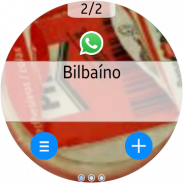

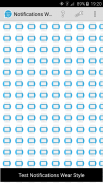
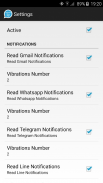
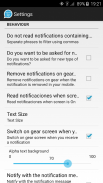
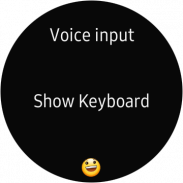
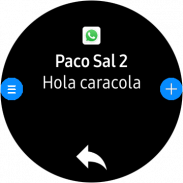
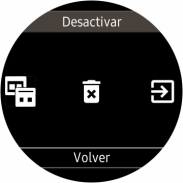
Notifications Wear for Gear S2,S3,Sport & G. Watch

Descrizione di Notifications Wear for Gear S2,S3,Sport & G. Watch
With this app you can read on your Gear all the notifications you receive on your mobile and also reply to many of them using predefined answers, with a small keyboard or by voice.
*** THIS APP NEEDS A SAMSUNG GEAR APP from Gear Manager - Samsung Galaxy Apps called Notifications Wear Style for Gear S2, S3, Sport & Galaxy Watch. Go there and install it first. This App will be installed automatically after that. ***
By default are including many of the messaging Apps and Gmail, but you can include the others you want.
If you want to include other notifications, you must activate it at settings menu, so that every time you get a new one, it ask you and if you answer Yes, then the following ones will be shown. If you change your mind then you can change the allowed or denied Apps in the Notifications menu option.
Now the App has 2 interfaces:
First one:
The initial purpose of the app is to emulate the behavior of notifications Android Wear in our Samsung Gear.
screens:
– 1: Background photo of the contact (if possible) and outline notification
– 2: The entire Notification.
– 3: If an image is downloaded you will see here (not always is visible)
– 4,5,6: Answer options if any.
If the action background is blue, the action will take place on mobile.
If the action background is red, the action will take place on the gear.
In the clock, we have predefined responses but you can include your own answers. To do this you have to edit the file located in the root of your SD called GearOptions.txt .
To change between screens you have to do a swipe left or right. If you are in the first screen and do one swipe to the right, the notification will be deleted in the watch and phone.
Second one:
Only one screen with the whole message and options.
Both:
When there is more than one notification on the clock the notifications number appears in the top. To change from one to another, use the bezel.
The notifications for the same contact who are stored in the watch are grouped. Tapping on the number a new screen will show a summary of all messages. If you tap on any of them you will see it in detail.
If the App doesn’t connect (The Menu button has a red background), tapping the button takes you to a zone configuration to try to connect. When not working, the best way is to deactivate and then reactivate the bluetooth on the phone.
In the configuration screen you can also enable or disable the notifications on the clock.
* This App has a Try & Buy that allows you to test the App and receive 100 notifications.
Con questa app puoi leggere sul tuo Gear tutte le notifiche che ricevi sul tuo telefonino e anche rispondere a molte di esse usando risposte predefinite, con una piccola tastiera o con la voce.
*** QUESTA APP HA BISOGNO DI UN APP DI SAMSUNG GEAR Gear Manager - Samsung Galaxy Apps chiamato Notifiche Indossare Stile per Gear S2, S3, Sport e Galaxy Watch. Vai lì e installalo prima. Questa app verrà installata automaticamente dopo di ciò. ***
Per impostazione predefinita sono incluse molte delle app di messaggistica e Gmail, ma puoi includere le altre che desideri.
Se vuoi includere altre notifiche, devi attivarlo nel menu delle impostazioni, in modo che ogni volta che ne ricevi una nuova, ti chieda e se rispondi Sì, verranno mostrate le seguenti. Se cambi idea, puoi modificare le App consentite o negate nel menu Notifiche.
Ora l'app ha 2 interfacce:
Il primo:
Lo scopo iniziale dell'applicazione è quello di emulare il comportamento delle notifiche Android Wear nel nostro Samsung Gear.
schermate:
- 1: foto di sfondo del contatto (se possibile) e notifica di struttura
- 2: L'intera notifica.
- 3: Se un'immagine viene scaricata, vedrai qui (non sempre è visibile)
- 4,5,6: opzioni di risposta se presenti.
Se lo sfondo dell'azione è blu, l'azione si svolgerà su dispositivo mobile.
Se lo sfondo dell'azione è rosso, l'azione si svolgerà sulla marcia.
Nell'orologio, abbiamo risposte predefinite ma puoi includere le tue risposte. Per fare ciò devi modificare il file che si trova nella root della tua SD chiamato GearOptions.txt.
Per passare da uno schermo all'altro devi fare uno swipe a sinistra o a destra. Se si è nella prima schermata e si esegue uno scorrimento verso destra, la notifica verrà eliminata nell'orologio e nel telefono.
Il secondo:
Solo una schermata con l'intero messaggio e le opzioni.
Entrambi:
Quando c'è più di una notifica sull'orologio, il numero delle notifiche appare in alto. Per cambiare da uno all'altro, usa la ghiera.
Le notifiche per lo stesso contatto che sono memorizzate nell'orologio sono raggruppate. Toccando il numero una nuova schermata mostrerà un riepilogo di tutti i messaggi. Se si tocca su uno di essi lo vedrete in dettaglio.
Se l'app non si connette (il pulsante Menu ha uno sfondo rosso), toccando il pulsante si accede a una configurazione di zona per provare a connettersi. Quando non funziona, il modo migliore è disattivare e riattivare il bluetooth sul telefono.
Nella schermata di configurazione è anche possibile abilitare o disabilitare le notifiche sull'orologio.
* Questa App ha un Try & Buy che ti permette di testare l'App e ricevere 100 notifiche.

























